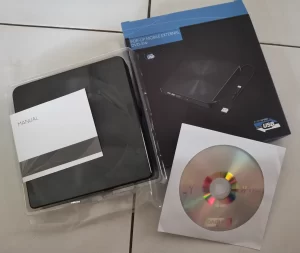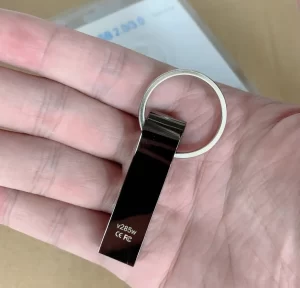You will have a hard time buying a new computer with a DVD drive these days since USB flash drives and online content delivery services have all but replaced DVD technology. And yet, many of us have DVDs lying around full of data, files, software, and movies. What can you do to transfer these files to a USB flash drive if your computer doesn’t have a DVD drive?
There is no way to access the data stored on a DVD without a DVD drive. If you don’t have one inside your computer, the best options are to buy an external USB DVD drive or to go to someone with a DVD drive in their computer and ask if you may use it temporarily.
Few people expected DVDs to phase out as quickly as they did, and many of us are left with many years of backups, home videos, and movies on outdated DVD technology. But all is not hopeless. You can still buy DVD drives for desktop computers if you know where to look, but there are better ways to transfer your DVDs to a USB stick. Let’s look into them.
DVD and USB Technology
Understanding DVD Storage and Format
DVDs (Digital Versatile Discs) revolutionized data storage with their introduction:
- Optical Storage: DVDs store data optically, using a laser to read and write information.
- Capacity: Standard DVDs hold about 4.7 GB of data, while dual-layer DVDs can store up to 8.5 GB.
- Formats: DVDs come in various formats like DVD-ROM (read-only), DVD-R and DVD+R (recordable), and DVD-RW and DVD+RW (rewritable).
Function and Advantages of USB Flash Drives
USB flash drives have become ubiquitous due to their convenience and functionality:
- Solid-State Storage: USB drives use solid-state storage, which has no moving parts, making them more durable and reliable than optical media.
- Portability and Compatibility: Compact and easy to carry, USB drives are compatible with a wide range of devices, including TVs, cars, and computers.
- Larger Storage and Speed: Modern USB drives offer larger storage capacities (ranging from a few GBs to 1TB and more) and faster data transfer speeds.
- Ease of Use: USB drives are plug-and-play devices, making them more user-friendly than DVDs, which require a disc drive.
While DVDs played a crucial role in the era of physical media, USB flash drives have taken the lead in the age of digital storage, offering greater flexibility, capacity, and durability. The transition from DVDs to USB storage represents a significant shift in how we store and access data.
Why Transfer to USB Sticks
Benefits of Shifting to USB Storage
The transition from DVDs to USB flash drives brings several advantages:
- Portability: USB sticks are small, lightweight, and easy to carry, making them ideal for on-the-go use.
- Widespread Compatibility: Most modern devices have USB ports, ensuring broad compatibility, unlike DVD drives, which are becoming less common in newer devices.
- Increased Storage Efficiency: USB drives typically offer more storage capacity than DVDs, allowing for more data in a smaller physical space.
- Faster Data Access and Transfer: USB technology provides quicker data access and transfer speeds compared to the optical reading mechanism of DVDs.
Necessity of Transfer in the Absence of DVD Drives
As DVD drives become less prevalent in modern computers, the need to transfer data to USB becomes more pressing:
- Preserving Data: Transferring data from DVDs to USB drives helps preserve content that might otherwise become inaccessible as DVD drives phase out.
- Convenience and Accessibility: USB drives allow for easy access and sharing of data across various devices without the need for a DVD drive.
- Future-Proofing Content: Moving content to USB ensures its usability and accessibility in the future, aligning with the trend towards digital and cloud-based storage solutions.
The shift to USB sticks from DVDs reflects the changing landscape of digital storage, prioritizing convenience, compatibility, and efficiency. This transition is not only about keeping up with technological advancements but also about ensuring the longevity and accessibility of valuable data.
Required Tools and Resources
Essential Software and Hardware for DVD to USB Transfer
To successfully transfer content from DVDs to USB sticks, certain tools are required:
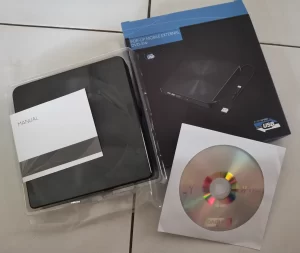
Criteria for Selecting the Right Tools
Choosing the appropriate tools is crucial for a smooth transfer process:
- Compatibility with Operating System: Ensure the ripping software is compatible with your computer’s OS (Windows, macOS, Linux).
- Ease of Use: Opt for user-friendly software, especially if you’re not tech-savvy.
- Quality of Conversion: Consider software that maintains high-quality output without significant loss from the original DVD.
- Speed and Efficiency: Look for a ripping tool and a USB drive that offer fast data processing and transfer speeds.
The right combination of software and hardware is essential for efficiently transferring data from DVDs to USB drives. This set of tools not only facilitates the transfer process but also ensures that the quality and integrity of the original content are maintained.
Steps in the Transfer Process
Detailed Procedure for Transferring Data from DVD to USB Stick
Transferring data from a DVD to a USB flash drive involves several key steps:
- Connect the External DVD Drive (If Needed):
- If your computer doesn’t have a built-in DVD drive, connect an external DVD drive to your computer via USB.
- Insert the DVD into the Drive:
- Place the DVD into the external or internal DVD drive.
- Install and Open Ripping Software:
- Install a DVD ripping software program like HandBrake, MakeMKV, or WinX DVD Ripper.
- Open the software and select the DVD as the source.
- Choose the Output Format and Destination:
- Select the desired output format for the digital file (e.g., MP4, AVI).
- Choose the USB flash drive as the destination for the saved file.
- Begin the Ripping Process:
- Start the conversion process in the software, which will rip the DVD content and save it as a digital file on the USB stick.
- Eject the DVD and USB Drive Safely:
- Once the transfer is complete, safely eject both the DVD and the USB drive from the computer.
Using Network Shared DVD Content
Alternatively, if the DVD content is available on a network-shared drive:
- Access the Network Drive:
- Connect to the network and access the shared drive where the DVD content is stored.
- Copy the DVD Files Directly to USB:
- Simply copy the DVD files directly from the network drive to your connected USB stick.
Following these steps ensures a smooth and efficient transfer of DVD content to a USB flash drive, making your media more accessible and portable. This process not only preserves the content but also modernizes its format for use across various devices.
Troubleshooting Common Issues
Addressing Problems Encountered During the Transfer Process
Transferring data from DVDs to USB sticks can sometimes be challenging. Here are common issues and their solutions:
- Issue: File Format Incompatibility
- Solution: Use ripping software that offers a range of output formats. Ensure the selected format is compatible with the device on which you intend to use the USB stick.
- Issue: Data Corruption During Transfer
- Solution: Avoid using the computer for other resource-intensive tasks during the transfer. If corruption occurs, reattempt the transfer, ensuring a stable connection and no interruptions.
- Issue: Compatibility Problems with Different Devices
- Solution: Format the USB stick to a file system that is widely compatible, like FAT32 or exFAT, which works with most operating systems.
- Issue: Incomplete File Transfer
- Solution: Verify that there is enough storage space on the USB stick before starting the transfer. If the problem persists, check for errors on the DVD disc or try a different ripping software.
- Issue: Slow Transfer Speed
- Solution: Ensure that both the USB stick and the external DVD drive (if used) support high-speed data transfer. USB 3.0 or newer versions are recommended for faster speeds.
By being aware of these potential issues and their solutions, you can navigate the DVD to USB transfer process more effectively, ensuring a smooth and successful transfer of your valuable content. Troubleshooting these common problems helps in preserving your media and making it readily accessible in the digital age.
The Legal and Ethical Considerations of DVD Copying
When it comes to copying DVDs to USB sticks, there are both legal and ethical considerations to take into account.
The legality of DVD copying
DVD copying is a complex legal issue and can vary depending on the country and jurisdiction. In general, copying a DVD for personal use is legal in many countries, but distributing or selling the copied material is not.
It is important to note that some DVDs may be copy-protected, and breaking the copy protection is illegal in many countries. Therefore, it is essential to check the copyright laws in your country and ensure that you are not infringing on anyone’s rights before copying a DVD.
The ethical considerations of DVD copying
Apart from the legal implications, there are also ethical considerations to keep in mind when copying DVDs. One of the main ethical concerns is piracy, which involves the unauthorized reproduction and distribution of copyrighted material.
Piracy is a significant problem for the entertainment industry and can lead to revenue loss, job cuts, and reduced funding for new productions. Copying DVDs without permission can contribute to piracy and is generally considered unethical.
However, there are also ethical arguments for copying DVDs, such as for personal use or to preserve rare or out-of-print material. In such cases, it is important to ensure that the copy is made legally and with the intention of preserving or enjoying the material, rather than for commercial gain.
Conclusion
You can transfer your old DVDs to USB drives, but unfortunately, it is impossible without a DVD drive. If you can, try to buy an external drive that connects through USB, as it’s perfect for laptops. But if you can’t, try to find someone with a PC with a DVD drive that you can use for a few hours.
You may also like: Can a DVD drive get infected with a virus?