Most MacBook users may have encountered a phenomenon where their screen turns yellow. But don’t panic when this happens. In many cases, it’s due to the settings in the Apple system, not a screen malfunction. However, we can’t rule out a screen fault. You can try the several fixes we’ve outlined in this article, but if all else fails, it might be time to seek help from Apple’s after-sales service.
So, let’s take a look together.
Why is my Macbook Pro screen yellow?
When using a Macbook, some users may encounter an issue where the screen appears yellow. This could be due to three main reasons:
1. The True Tone display feature may be enabled
True Tone automatically adjusts the color and intensity of your display to match your environment’s ambient light. So, if you are in a warm light environment, the screen will appear warmer, and conversely, in a cold light environment, the screen will appear cooler. To disable it:
- Open your Mac’s System Preferences.
- In the System Preferences panel, open “Display.”
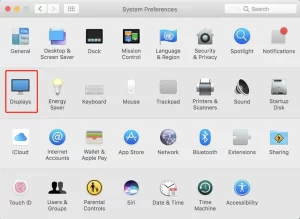
- In the Display settings, uncheck the box next to “True Tone.”
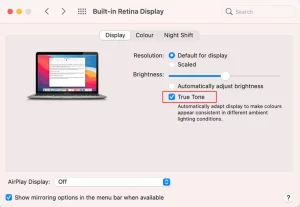
2. Night Shift mode might be on
Night Shift is a feature introduced by Apple to protect users’ eyes by automatically shifting the colors of your display to the warmer end of the color spectrum, reducing the screen’s strain on your eyes and relieving eye fatigue. So when Night Shift is on, your Mac’s screen may appear yellow. To turn it off:
- Open System Preferences.
- In the System Preferences panel, open “Display.”
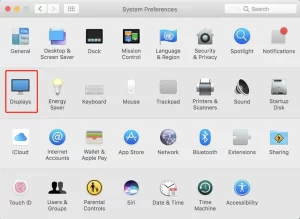
- In the Display settings, click the “Night Shift” tab.
- In the Night Shift settings, click the dropdown menu next to “Schedule” and select “Off.”
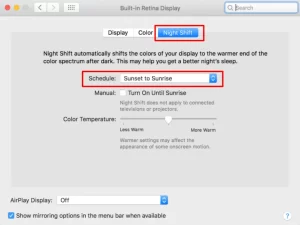
3. Calibrate the Display
The yellowish appearance of your MacBook Pro screen could also be due to color temperature settings. Go to “System Preferences,” select “Displays,” then choose “Color,” and try adjusting the color profile.
- Click on the Apple menu in the upper-left corner of the screen.
- Select “System Preferences.”
- Click “Displays.”
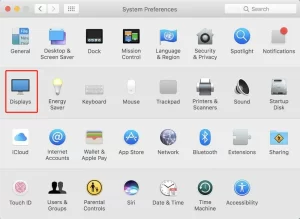
- Click on the “Color” tab.
- Click “Calibrate…” and follow the prompts to calibrate your display.
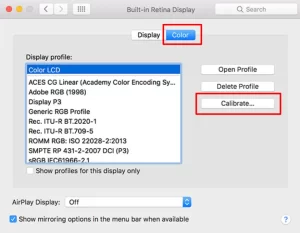
Through these settings, you should be able to resolve the issue of your Mac’s screen turning yellow. If the problem persists, it may be a hardware or other system setting issue, and you might need to consult with a professional for inspection and repair.
How do I get Rid of Yellow Screen?
- Regularly Check System Settings: Staying proactive about your MacBook Pro’s system settings can prevent the screen from turning yellow. Regularly check to ensure that the Night Shift and True Tone features are not inadvertently activated, as these can alter the color of your screen. Likewise, maintaining appropriate color temperature settings can prevent undesired color changes. If you’re unsure about any settings, it’s always a good idea to consult Apple’s official support or relevant online resources for assistance.
- Pay Attention to Screen Cleaning and Maintenance: Maintaining the cleanliness of your MacBook Pro screen can also prevent color distortions. Accumulated dirt or smudges can sometimes make the screen appear discolored. Regularly clean your screen with appropriate cleaning solutions and a soft, lint-free cloth, avoiding abrasive materials that could scratch the screen. Moreover, take care not to spray cleaning solution directly onto the screen but apply it to your cleaning cloth. Lastly, ensure your MacBook Pro is stored in a cool, dry place away from direct sunlight to prevent potential heat-related issues.
You may also like: Why do MacBook Chargers Turn Yellow?
Frequently Asked Questions
Why is my MacBook’s external display yellow?
Your MacBook’s external display could be showing a yellow tint due to color calibration issues. Check your display settings and adjust the color profile. If the issue persists, the problem could be hardware-related, and it might be best to seek professional help.
Why is my MacBook screen fuzzy when opening?
A fuzzy screen on your MacBook upon opening could be a symptom of graphics issues or screen resolution problems. Check your display settings to ensure you’re running at the recommended resolution. Also, ensure your graphics drivers are up to date. If the fuzziness continues, you may need to consult with a professional or Apple Support.
Why does my MacBook screen have a white tint?
A white tint on your MacBook screen could be caused by incorrect display settings or issues with the graphics card. Try adjusting the color calibration in your display settings. If the white tint remains, it could be a hardware issue, and you might need to contact Apple Support or a trusted professional.
You may also like: Can a MacBook Work with a Bluetooth Mouse & Keyboard?
