Your AMD drivers keep crashing due to different reasons. Not only reasons but also you should find the right solutions to this issue. You can learn more about them from this post.
For many gamers and PC enthusiasts, AMD has been a dependable name in the world of central processing units and graphics processing units. This brand has maintained consistency in delivering affordable and powerful hardware. It has attracted a devoted user base. Nevertheless, despite the reputation of this brand in producing quality components, some users have faced an issue persistently. Yes, many users say that their AMD drivers keep crashing. So, most of them have a question on why this happens. Here are some factors that causes this issue and possible solutions:
Importance of Drivers
A driver is a software element. It bridges the operating system in your PC and hardware devices. It takes care of the task of appropriate coordination and communication between the software and hardware. By doing this, it ensures that your PC functions smoothly.
Before we delve into the reasons why AMD drivers keep crashing, let us first understand the importance of drivers in the world of computing:
When talking about AMD, graphics drivers play a crucial role. The reason is that they take care of the crucial task of communicating with the applications and operating system. They also take care of the optimal performance. When these drivers crash or malfunction, they can show up different issues as a result. For instance, you might face graphics-related errors, system crashes and freezes.
Reasons For AMD Driver Crashes
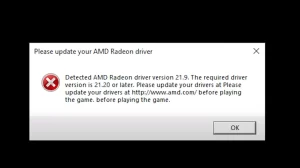
1. Malware and Background Processes
The proper functioning of AMD drivers can be affected by background processes. This can include malware and other tasks that consume a lot of resources. In turn, these processes can lead to AMD Driver crashes. You can face this issue particularly when the resources in your PC are already stretched.
Solution
- To prevent this issue, you can use dependable antivirus software.
- With this software, you can scan your system for malware. Also, you can get rid of any threats.
- Also, make sure to manage the background processes on your PC
- Make sure that the processes do not overuse your system resources
2. Conflicting Windows Updates
You might be thinking that Windows updates are for the good of your PC. But, to your surprise, these updates can, at times, interfere with your AMD drivers. In turn, they can crash. The proper communication between the GPU drivers and operating systems can be disrupted. This disruption can take place due to bugs or incompatibilities in Windows updates.
Solution
- It is better to disable automatic Windows updates
- You can do this temporarily
- You can go for manual update your drivers
- With this, the drivers can function in line with the Windows version
- This will help you achieve better control over driver updates
- With manual updates, you can bring down the probability of conflicts
3. Insufficient Power Supply
AMD makes graphics processing units. However, they are known to consume a lot of power. If your power supply unit cannot provide the power these GPUs need, there can be driver crashes. It can even contribute to system instability and hardware damage.
Solution
- Consider going for a higher wattage power supply
- Check whether your power supply unit meets the needs of your AMD GPU
- Higher wattage power supply can prevent driver crashes
- Also, it will prevent probable hardware damage
4. Overheating and Hardware Issues
The Graphics Processing Units of AMD are powerful elements. However, they are known for generating a considerable amount of heat when they are operational. Overheating can lead to driver crashes and instability. Hardware issues like power supply issues and faulty graphics cards can lead to driver failures.
Solution
- Make sure to keep your PC cool
- You can do this by replacing the thermal paste, cleaning fans and improving ventilation
- Consider testing your GPU and check for hardware issues
- Rule out any issues with your GPU card itself
5. Software Contradictions
Contradictions between your AMD drivers and other software can also be the reason why your AMD Drivers Keep Crashing. There can be contradictory actions between Windows updates, third-party utilities and applications. They can come in the way of the smooth functioning of your AMD drivers.
Solution
- To resolve contradictions, consider uninstalling or updating the contradicting software
- You can update or disable Windows updates that cause issues
- You can also consider reaching out to a software developer for assistance or updates.
6. Outdated Drivers
Incompatible or outdated drivers can also be the factors behind your AMD drivers keep crashing issue. To resolve issues and to improve performance, AMD frequently releases updates. In case, you are using an older driver version, it might not be compatible with the latest operating system updates or software updates. In turn, you can experience crashes.
Solution
- Naturally, regularly updating your AMD drivers is the solution
- Make sure to get these updates from the official AMD Radeon software or website.
- In turn, you can achieve not only stability but also compatibility
Now, you know the common factors that can cause AMD drivers keep crashing issue. You also know the solutions to these factors. However, you can take some preventive measures to prevent driver crashes. Here are some preventive actions that can help you:
Measures to Prevent AMD Driver Crashes
Consult the AMD Community
Thankfully, AMD maintains an active online community. In this community, users often share their solutions and experiences. When you face issues, you can get to this community. You can get the right solution from a fellow AMD user. He/she might have experienced the same problem as you experienced and found a solution as well. By posting your queries, you can prevent the driver crashing issue from worsening.
Follow Troubleshooting Steps
You can try troubleshooting the crashing issue yourself. You can do this with the help of tools like the Windows Reliability Monitor and event logs. With these tools, you can spot the particular causes of the crashes. These tools will help you spot the issue more accurately.
Keep An Eye on the System’s Temperature
- Also, to prevent AMD driver crashes, you can check your GPU’s temperature
- AMD offers its own monitoring software to track temperatures
- To prevent overheating, you can make changes to the speed of the fan
Use Dependable Tools
When you update your AMD Drivers, make sure to use official sources or tools. Make sure not to use third-party tools. The reason is that they can, at times, lead to outdated or incompatible drivers.
Clean Installation
When you install driver updates, ensure that your installation is clean. It means that you should get rid of the existing drivers entirely. Before you install new ones, make sure that the existing ones are removed completely. When you do this, you can bring down the chances of corruption and conflicts.
Regular Updates
Again, to prevent AMD drivers keep crashing issues, make sure that you use the drivers that are up-to-date. You can do this via the official AMD Radeon Software or AMD website as mentioned earlier.
Why Can AMD Drivers Crash?
AMD drivers keep crashing issues can happen in different instances. Here are some instances and reasons why the crashing happens:
- Your PC might crash when you install AMD drivers
- To avoid this, keep an eye on your PC temperature
- AMD Drivers freezing Windows 10
- You can run an SFC Scan to clean your files to resolve this issue
- AMD Crash Defender spots an issue with your display driver
- This can happen due to heavy dust on the fan of your graphics card
- Try cleaning your graphics card to resolve the problem
- AMD Driver Crash Warzone
- The reason behind this issue is an outdated, malfunctioning or incorrect graphics driver
- Check whether your graphics driver is up-to-date
- AMD Driver Crashes when mining
- It happens as a result of overclocking
- AMD Driver crashes during installation
- This can happen when you try to install the latest AMD drivers on your PC
- AMD Driver Crash on YouTube
- This can happen when you try to launch YouTube
- The video you watch can suddenly stop when this happens
- The content will resume itself after a few seconds
- AMD Driver Crash Blue Screen Errors
- This happens due to BSOD Errors
- AMD Driver Crash Black Screen Errors
- This can happen due to an outdated operating system or software version
- You can fix this by installing the latest updates
Conclusion
In most instances, the AMD drivers keep crashing issue is resolvable. Finding the reason for the crash is the trick here. However, you can try the solutions listed above one after the other to resolve this issue. In some instances, damage to your GPU power cables can also lead to AMD Drivers crashing issues. Make sure to keep your PC free of dust. The reason is that dust accumulation can lead to overheating, which can overload your graphics card to cause crashes.
You may also like: Can Nvidia Drivers Work with AMD Cards?
