Whether you’re looking to buy a laptop for work, school, or to play your favorite games, the MacBook Air is one of the most suitable options available on the market. This lightweight, sleek but extremely powerful machine is Apple’s flagship product in the tech giant’s extensive laptop range, and for all the right reasons!
Not only does the MacBook Air come with a strong Apple Silicon processor and dozens of exciting features but it also has a stunning design that will attract anyone’s attention. In addition to that, Apple’s MacBook Air has been long hailed as the world’s thinnest computer which became one of its biggest selling points! With all these features, you’ll be amazed to know that this laptop is surprisingly affordable, one of the major reasons why it is so popular!
Just last year, Apple announced the launch of its latest MacBook Air laptop, the MacBook Air M2 with the strongest Apple Silicon processor, the M2 Chip! This version has made added features but does it have a backlit keyboard?
Yes, it does! In fact, all MacBook Air versions, going back to the very first one launched in 2008, have backlit keyboards! But how do you turn it on? Is it possible to turn it off if you want to? And can you adjust the brightness of your MacBook Air’s backlit keyboard? Let’s find out!
An Introduction to Apple’s MacBook Air
Before we indulge further, first of all, let’s have an introduction to Apple’s iconic MacBook Air. The MacBook Air was originally introduced in January 2008 by none other than the founder and then-CEO of Apple Inc., Steve Jobs during the MacWorld conference. The CEO famously pulled the MacBook Air laptop out of an envelope to showcase how thin, sleek, and lightweight it was! It was dubbed the world’s thinnest laptop at the time, and that became its biggest selling point.
The first MacBook Air had an Intel processing chip, a display of 13.3 inches, and a full keyboard. The product received a redesign in 2010 and a smaller 11.6-inch display version was introduced. No doubt the MacBook Air was a powerful computer while still being surprisingly lightweight and thin, however, one of the primary reasons why it became so popular was its affordability. The MacBook Air was and still is Apple’s most reasonably priced laptop, much cheaper as compared to a MacBook Pro.
Apple stopped using Intel processors in its laptops in 2020 and introduced the MacBook Air with Apple Silicon chips, first the M1, and just recently in 2022, the M2. As of now, two MacBook Air versions are available on the market; the M1 and the M2 with 13 and 15-inch displays.
Does the Apple MacBook Air Have a Backlit Keyboard?
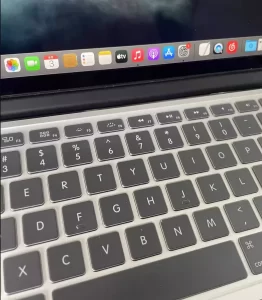
Yes, not only the latest MacBook Air but all previous MacBook Air versions have backlit keyboards. Apple considers a backlit keyboard as one of the most important features of its laptops, and it definitely is. Not only do the LEDs underneath the keys give the keyboard an aesthetic look but they also make the individual keys visible in dim light. This is an especially useful feature if you like to work in dim light which also reduces the strain on the eyes.
The MacBook Air has a smart light sensor that detects low light and automatically turns the backlights on. However, if you don’t like this feature and want to turn the backlights off, you can do that as well. Moreover, Apple also allows you to adjust the brightness of the LEDs according to your comfortability.
When Did the MacBook Air Get a Backlit Keyboard?
The MacBook Air always had a backlit keyboard. This is a feature Apple introduced in the very first MacBook Air and it stayed throughout all the changes and redesigns. Not only do the latest MacBook Air versions have a backlit keyboard but all versions since the first one introduced in 2008, have this feature. The backlit keyboard feature is also present in all versions of the MacBook Pro.
How to Turn On the Backlit Keyboard on Your MacBook Air
The backlit keyboard option is usually turned on when you start up any MacBook Air. However, if the feature is not automatically on, on your new MacBook Air, there are various different methods to turn it on.
First of all, there is the manual method. For this, you will have to use the function keys. Based on the version you have, You can either use the F1 and F2 keys, or the F5 or F6 keys to turn on the backlights of your MacBook keyboard. If that does not work, you can turn the feature on from the system settings. This method is a bit long but it sure does get the job done.
For this method, first click the Apple menu. Once the menu is open, identify and click the System Settings option. Once you’re there, select the keyboard and you’ll see a bunch of options related to the functionality of your MacBook’s keyboard. Look for and turn on the “Adjust keyboard brightness in low light” switch. This will turn on the light sensor which will automatically turn on and even adjust the brightness of your keyboard LEDs.
How to Adjust the Backlit Keyboard Brightness on Your MacBook Air
There are many different ways to adjust the backlit keyboard brightness on your MacBook Air. The manual method involves using the function keys on the keyboard. This method works for MacBook Air versions that have the Intel processing chip. If you have any of those MacBook Air versions, you can use the F5 function key to turn down the backlit keyboard brightness and the F6 key to turn the brightness up.
However, if you have the latest M1 or M2 versions, you’ll have to adjust the brightness by going to keyboard options from the system settings. First, go to the Apple Menu and select System Settings. Then go down to the “Keyboard” and click it. You’ll see a Keyboard Brightness bar and you can adjust it according to your preference. You can also turn on the automatic adjustment option which will dim and brighten the LEDs automatically by sensing external lighting.
For more convenience, you can also add the Keyboard Brightness Setting bar to the Control Center. For this, go to the System Settings by clicking the Apple Menu. From there, select the Control Panel option. After that, scroll till you see “Keyboard Brightness”. Once you’re here, turn on the switch under it and your Control Panel will start showing a Keyboard Brightness button. Clicking on it will reveal a slider that you can use to adjust the brightness.
Can You Disable the Backlit Keyboard on Your MacBook Air?
Yes, you can completely disable the backlit keyboard feature on your MacBook Air. Simply turn the keyboard brightness all the way down and the feature will automatically be turned off. You can use the manual method (using the F5 function key), the System Settings method (as explained above), or the Control Panel to completely turn down the brightness of your MacBook Air’s keyboard.
What are Some Benefits of a Backlit Keyboard on Your MacBook Air
The MacBook Air’s backlit keyboard feature has many benefits. If you’re someone who likes to work in a dimly lit environment to reduce the strain on their eyes, this feature will work amazingly for you. In addition to that, with the backlit keyboard option, you can comfortably game in a low-light environment.
Drawbacks of a Backlit Keyboard on Your MacBook Air
Although the backlit keyboard feature has many benefits, it also has a slight drawback. The consistently working LEDs and light sensor will cause your MacBook’s battery to drain much faster compared to when the feature is turned off. Furthermore, frequently charging your laptop will definitely take a toll on its battery’s health. And if your battery health decreases below a certain level, you’ll have to replace it, as a result adding maintenance costs.
You may also like: Does Keyboard Backlighting Affect Battery Life?
How to Fix a MacBook Air Backlit Keyboard That’s Not Working
There could be many reasons why your MacBook Air keyboard backlights may not be working. If you’re facing this issue, there are different fixes you can try to make your keyboard light up again. First of all, try to adjust the brightness of the keyboard by using any of the above-explained methods. Also make sure that the light sensor, located next to the front camera is not blocked by anything and is clean.
If the problem persists, you can try rebooting your MacBook because there is a high chance that a glitch may be preventing the backlights from working.
Conclusion
Apple’s MacBook Air is perfect for anyone who wants a powerful, lightweight, and affordable machine. It has a backlit keyboard that makes it easy to type in low light, and you can adjust the brightness of the keyboard to your liking. In this article, we have discussed some ways to turn on and adjust the brightness of a MacBook Air Backlit Keyboard. Furthermore, in case your keyboard LEDs aren’t working, we have also discussed some useful fixes!
You may also like: Why does My Macbook Pro Screen Look Yellow?
